Fcmb Online Banking
Today are looking into FCMB Online Banking
First City Monument Bank (FCMB) just like other banks in Nigeria and other countries over the world has introduced services geared at reaching the 100% satisfaction by its customers. This services enables you to access funds and also encourage the cashless policy currently in circulation.
These services means that a customer can enjoy banking services at the comfort of his home or office with his phone or system without experiencing the long queue witnessed in Nigerian banks these days.

What is FCMB Online banking?
FCMB Online or FCMB Internet banking is an online banking service for individual and business customers. It is an online real-time solution that allows business organizations 24/7 access to their FCMB accounts.
It is also a platform, where customers have the opportunity to manage their finances anywhere and anytime with the aid of an internet enabled device.
Categories of FCMB Online
First Bank Monument Bank, FCMB has three types of Internet banking, or it can be used by the following set of people:
❅ Individual / Personal: FCMB online or internet banking can be used by Individual or Personal.
– Trade Services
❅ Business version
– Trade Services
Features of FCMB Online
With FCMB Online allows you do the following:
❅ Instant Funds Transfer: Within FCMB accounts and other Bank accounts.
❅ Multiple Transfers at an instance.
❅ Instant Airtime Top Up.
❅ Pay bills e.g. DSTV, GOTV, PHCN, BB, IPNX, SWIFT subscription etc.
❅ Pay Wakanow Airfare.
❅ Forex Transfers.
❅ Cardless Transfers
❅ Fund Credit Card.
❅ Salary Loan Top up
❅ Fixed Deposit Investment
❅ Set Standing Instruction for periodic payments.
❅ Consolidated view of ALL your FCMB accounts.
❅ Consolidated view of your credit card account.
❅ Check and download account statements in PDF, MS Word or Excel.
❅ Request ATM debit card/Cheque book/bank drafts.
❅ Request Mobile Token/Reset Hardware Token
❅ Block your ATM debit card.
❅ Locate nearest ATM to you.
FCMB Online Banking Registration
To get started on FCMB Online banking, you need to get registered. Yes, you must complete all the registration to be enrolled in to Online internet banking.
Here is how to register for FCMBonline, OR FCMBonline account opening:
❅ Visit Fcmb.com/Registration
❅ Enter your Account details
❅ Enter Account Name
❅ Mobile Number (as registered with the bank)
❅ Email Address (as registered with the bank)
❅ Select a New Login Name (your preferred name for logging in to FCMBOnline)
❅ Select ATM card preference (Click Yes, if you have one, No if you don’t)
❅ If yes, enter your card PAN (16 or 19 digits number), if no, continue.
❅ Click SUBMIT to register your form
Why is ATM card important?
To ensure major clarity, when using FCMBonline, pleas ensure that you have at least one single ATM card details. With any of the ATM card, you can easily complete the following:
❅ View your Account Balance
❅ Transfer Funds
❅ Pay Bills
❅ Purchase Airtime and more.
NOTE: Registering without your card details will restrict the functions you can perform to only viewing your account balance.

FCMB Online Registration
How to Download FCMBonline mobile app
First City Monument Bank, FCMB introduces two major types of their mobile app for both Android and iPhone. Thankfully, you can easily download the app from your app store.
❅ To download FcmbMobile for Android – Go to Google Playstore HERE.
❅ To download FCMB Mobile Plus for Android – Go to Google Playstore HERE.
❅ To download FCMBMobile for iPhone – Go to itunes HERE.
❅ To download FCMB Mobile Plus for iPhone – Go to itunes HERE.
With FCMB mobile banking app, you can control lots of transactions and commands from the bank app. You can control your accounts -Savings or Current accounts, pay bills, complete transactions and many others!
How to login to FCMB online
Now that you have successfully completed the FCMB online internet banking, you can now login into your FCMB online account and enjoy all the aforementioned benefits:
❅ Go to FCMB online by Clicking HERE.
❅ Enter your Username and
❅ Your Password.
❅ And click on Login!
How to reset FCMBonline login password
If you ever Forgot Password, follow the below settings to complete the password reset:
❅ Click on ‘Forget Your Password?’ link
❅ Provide User ID and one secret answer
❅ Click on ‘Reset Password’ to receive default password
❅ Default Password is sent to registered email address
❅ Copy Default Password from registered email address and Login
❅ Change ‘default password’ to your ‘preferred password’
How to reset FCMBonline login username
Did you forget your FCMB online login Username? Please follow the below settings to get your Username back:
❅ Enter your Account Number
❅ Enter your Registered Email
❅ Enter your Registered Mobile
❅ Enter Any Secret Answer
❅ Tap on ‘Get Username’
This is the FCMB Online Banking Username Request!
How to download and use the FCMBonline Token App
To download the FCMB online token app and learn how to use it to complete transactions, follow the below procedures:
❅ Visit your App store (Android or iOS)
❅ Search and download ‘FCMBonline Token App’
❅ After installation, the phone IMEI or Unique number is displayed on the mobile token App. This also confirms successful installation.
❅ Now login to your FCMB online banking HERE
❅ Click on the ‘Mobile Phone Token’ menu.
❅ Select ‘Mobile Token Registration’.
❅ Enter the DISPLAYED IMEI or Unique number from the installed FCMB online Token App into the required Device IMEI/Unique number field on the platform.
❅ Select Phone type (Android, Blackberry, Windows and iOS) from drop down list.
❅ Select the account to be debited.
❅ Select authentication code type (SMS/Email or Token Code) and click on ‘Continue’.
❅ Input transaction your password and the authentication code sent to your phone then click ‘Register’.
❅ If Successful, the platform displays ‘Registration Successful’, an activation code is instantly sent to your registered phone number and email while the token fee is debited from customer’s account.
❅ On the FCMBonline Token App, input the 4 digit activation code received as an SMS and Email that was sent to your registered phone number and Email. Select and confirm your preferred app password, accept Terms and Conditions then select ‘Save Data’.
❅ Registration is completed and the FCMBonline Token App is ready for use!
How to reset FCMB Internet banking token
❅ Login with your Username and Password.
❅ Answer Security Question
❅ Click on ‘Utilities Options’ on the Internet Banking menu
❅ Click on ‘Hardware Token’ Reset
❅ Click on ‘Reset My Token’ Button
❅ You are done!
FCMB online banking code
The FCMBonline banking code is also known as mobile banking code, FCMB online transfer code or FCMB transfer code.
Know that FCMB transfer code is a form of USSD code, which is used to complete all major transaction:
❅ Dial*329*Amount# to top-up your mobile phone.
❅ Dial *329*Amount*Mobile number# to top-up other mobile phones.
❅ Dial *329*Amount*Account number# to transfer funds.
❅ ial *329*00# to check balance.
❅ Dial *329*0# to reset your pin.
❅ Dial *329*1*Mobile Number# to buy data on your phone.
❅ Dial *329*2*Smartcard Number# to pay for DSTv or GOTv subscription.
FCMB Online Business Version
FCMBOnline Business is an online service for small business enterprises such as SMEs and other corporate organizations. FCMBOnline targetes small business enterprises such as SMEs and other corporate organizations.
It is an online real-time solution that allows business organizations 24/7 access to their FCMB accounts as well as the opportunity to manage their finances anywhere and anytime with the aid of an internet enabled device.
As explained above, the FCMBonline is categorized into two major types, Personal and Business. And the FCMB Online business version is also known as Online business banking or Corportate Banking.
There are two types of users:
❅ Single User.
❅ Multiple Users (Initiator and Authorizer).
Features of FCMBOnline Business
❅ Transfer Funds to accounts within FCMB and to other banks
❅ Access to your account information anywhere, anytime
❅ Instant transfer within and outside FCMB
❅ Forex transfers
❅ Next Business day transfers
❅ Bulk transfer for salary payments/payment to suppliers etc
❅ Cheque book request
❅ Confirmation of Cheques
❅ Consolidated view of ALL your FCMB accounts
❅ Download account statements in PDF
How to register for FCMBonline Business
To get profiled, customers must fill a Business Online request form any branch and set up is completed same day. Here is how to register for FCMB Online business banking:
❅ Go to FCMB business banking portal
❅ Click on I agree on Terms and Condition
❅ Now enter your Account Number
❅ Now enter your Account Name
❅ Now enter your Mobile Number
❅ Now enter your Email Address
❅ Now enter your New Login Name
❅ Now enter your Card Type (VERVE)
❅ Now enter your Card Pan (The long number at the front of your card) :
❅ Now enter your Expiry Date
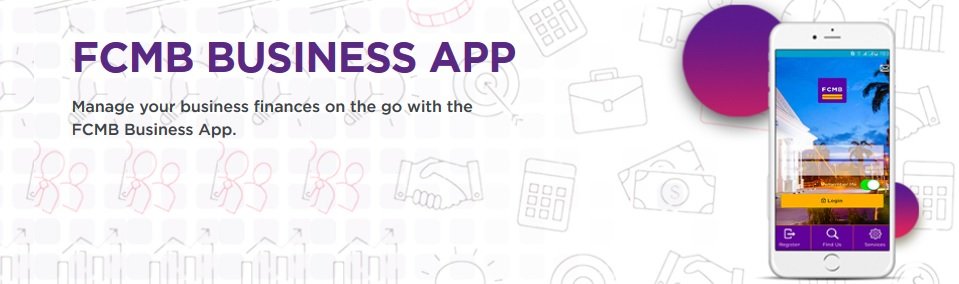
Download FCMB Business App
With the FCMB business app, you can easily manage your business finances on the go with the FCMB Business App.
But understand that only business customers that have been profiled on FCMB Online Business version can use FCMB Business App.
With the FCMB Business App, FCMB Business customers can now carry out banking transactions with their mobile phones or devices at their convenience.
Thankfully, the FCMB online business is available for all devices, Android, iPad and iPhones:
❅ To download for iPhone: Go to itunes HERE.
❅ To download for Android: Go to Google Playstore HERE.
The FCMB Business App is an online real time solution that allows businesses 24/7 access to their FCMB accounts as well as the opportunity to manage their finances anywhere and anytime with the aid of an internet enabled mobile phone.
This application allows you to complete financial transactions from the convenience of your mobile phone anytime, and from anywhere in the world. You no longer need to have a laptop or desktop to be able to complete your transactions.
FCMB Online Business version login
Now that you have successfully register your Co-operate or FCMB business account, you can now log in successfully, either by app or by via online:
❅ To login via app: Download the FCMB Online business app and LOGIN
❅ To login via online: Go to fcmbonline.com and enter:
– Username
– Password and click on Login.
FCMB online statement of account
Thankfully, they have provided a medium, where customers can easily access their statements and many more. It is also called FCMB online e-Statement.
Here is how to access your accumulated statements going back as far as 36 months:
❅ Login to FCMB online internet banking
❅ Select the prefer dates you would like to view statements for
❅ Chose the format
❅ Send it to your registered email address.
❅ And later on your statement will be sent to you within minutes
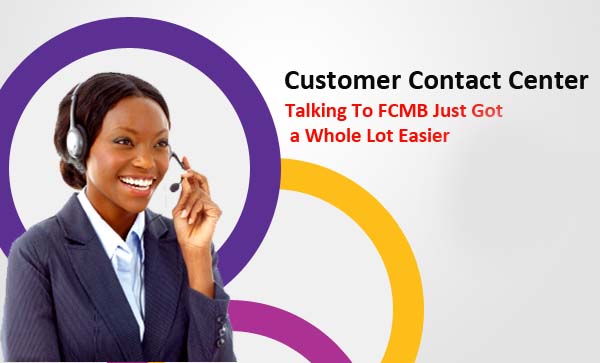
FCMB Online Customer Care
If you need more information on any of the above FCMB online banking, -Individual / Personal or Business / Co-operate banking: Please contact them via any of the following ways:
❅ Call Contact Center at: 012798800 / 07003290000 or 01-2798800
❅ Email: customerservice@fcmb.com
❅ Corporate Address: Primrose Tower, 17A, Tinubu Street, Marina, Lagos
– Tel: +234 (0) 1 279 3030
❅ Whatsapp: (+234) 09099999814 or (+234) 09099999815
❅ Twitter: https://twitter.com/MyFCMB
❅ Instagram: https://www.instagram.com/myfcmb
❅ Facebook: https://www.facebook.com/FCMBMyBank/
❅ YouTube: https://www.youtube.com/user/fcmbplc8
How to protect your FCMBonline Account
You are expected to adhered to the following security tips for the complete protection of your FCMB online internet banking:
❅ Your password should be known to you only.
❅ Your password should be changed by you regularly.
❅ Your password should be left private.
❅ Never disclose, share or provide your password to anyone.
❅ FCMB will NEVER request for your password.
❅ Used a cyber cafe public computer to access your account, please, logged out and change your password.


